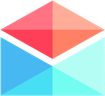Email Service Settings
How To Find Spectrum Email Server Settings
If you're struggling to find the settings necessary to add your Spectrum email account to Polymail, follow these simple steps from pros!
Last updated on 24 Oct, 2025
If you use Spectrum as your web-hosting and email service, you can easily add your account to Polymail and manage it all from your Polymail Inbox!
Instructions
Go into Polymail > Settings > Add Account
You'll see a link at the bottom that says "I have a different email provider"
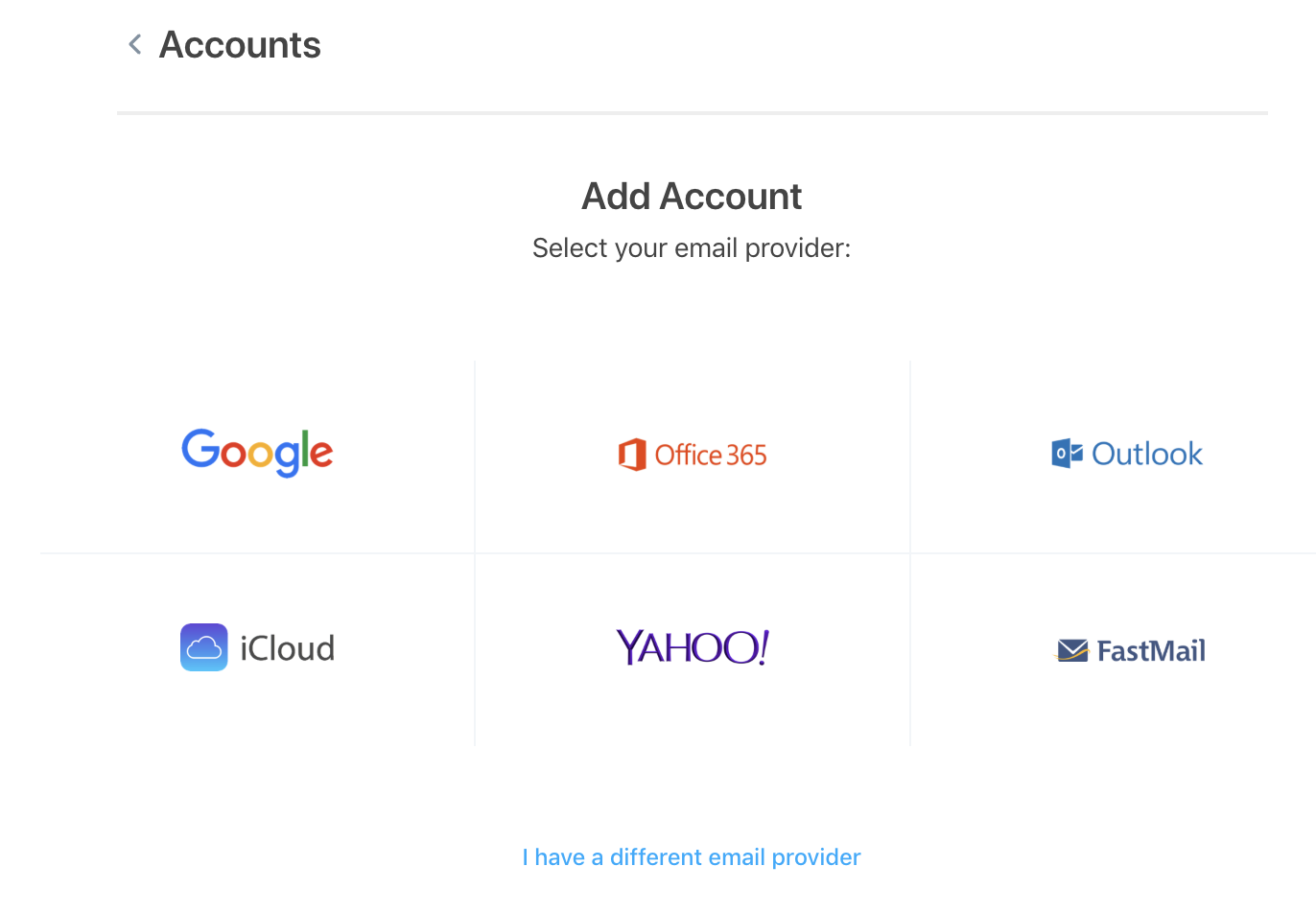
Click that link, and you'll be taken to the IMAP configuration page.
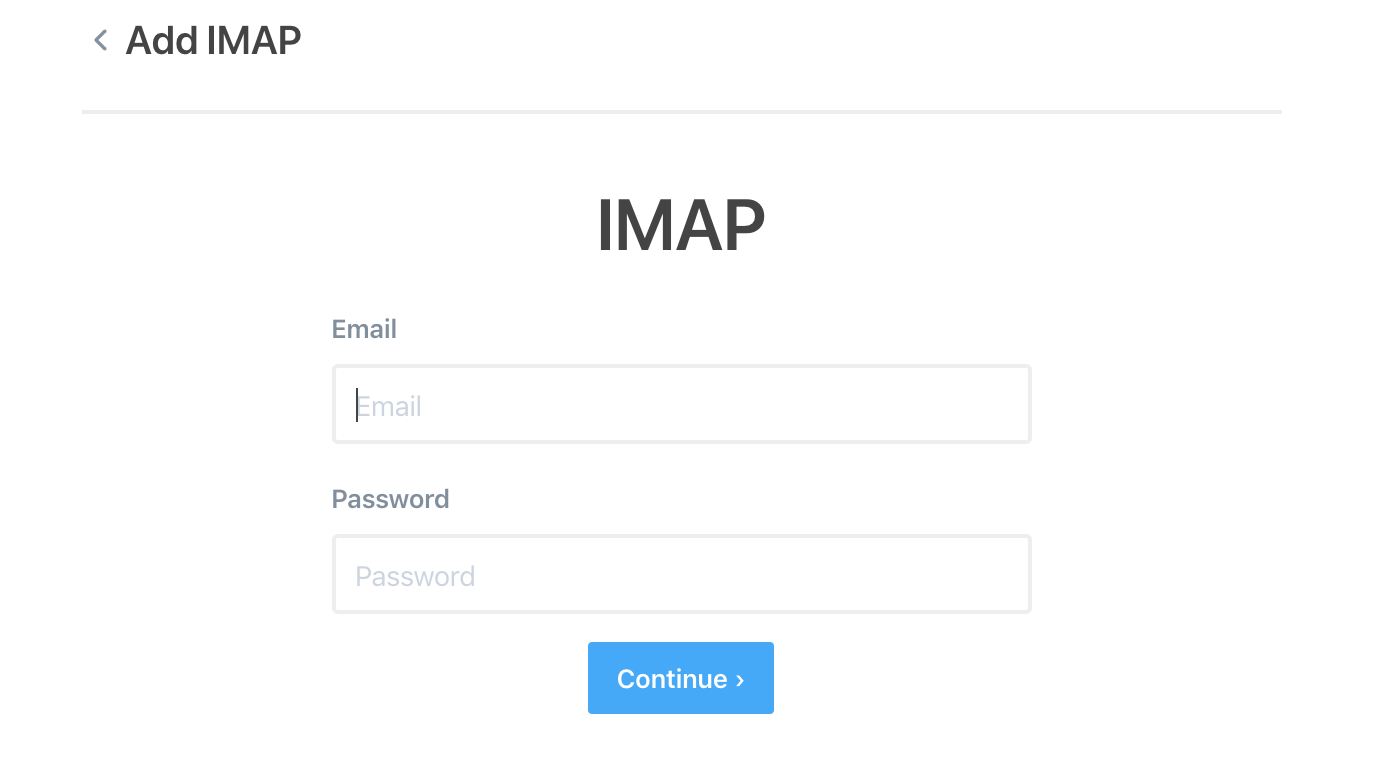
You can type your email and password and we'll try to infer the correct settings from your email. If we don't find the corresponding port numbers, we've written a reference guide below where you can input the necessary information yourself!
Spectrum Email Server Settings
You'll want to activate the SSL options and IMAP settings in Polymail to connect your account. Here are the most common settings.
Username: example@email.com
Password: password
Incoming Server (IMAP): Port 993 (SSL)
Outgoing Server (SMTP): 587 for (TLS/STARTTLS)
Configuration Notes
You'll have to turn on SSL in order to connect the account in order to connect your Spectrum email account.
You're good to go!
If you followed these steps you should be all setup to use Namecheap in Polymail and can manage your emails from here!