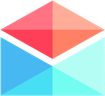My Polymail Preferences
Adding additional email addresses to Polymail
How do I add another email address to Polymail?
Last updated on 24 Oct, 2025
To add additional accounts in Polymail Web and our Desktop app:
Click on your initials / avatar in the lower left corner of the app:

Click on Settings in the menu that appears
Click on the Accounts tab on the left side of the screen
Click on the blue + Add Account button at the top:

Select your email provider. If you use IMAP, you will click the "I have a different email provider" button at the bottom:
To add new accounts on our iOS app:
Open Polymail and click the menu icon in the top left corner (three horizontal lines) to pull up our menu.
Scroll down to the bottom of the menu and click on the gear icon to get to your Preferences.
In the Accounts section, tap the Add Account button and select the service you’d like to sync
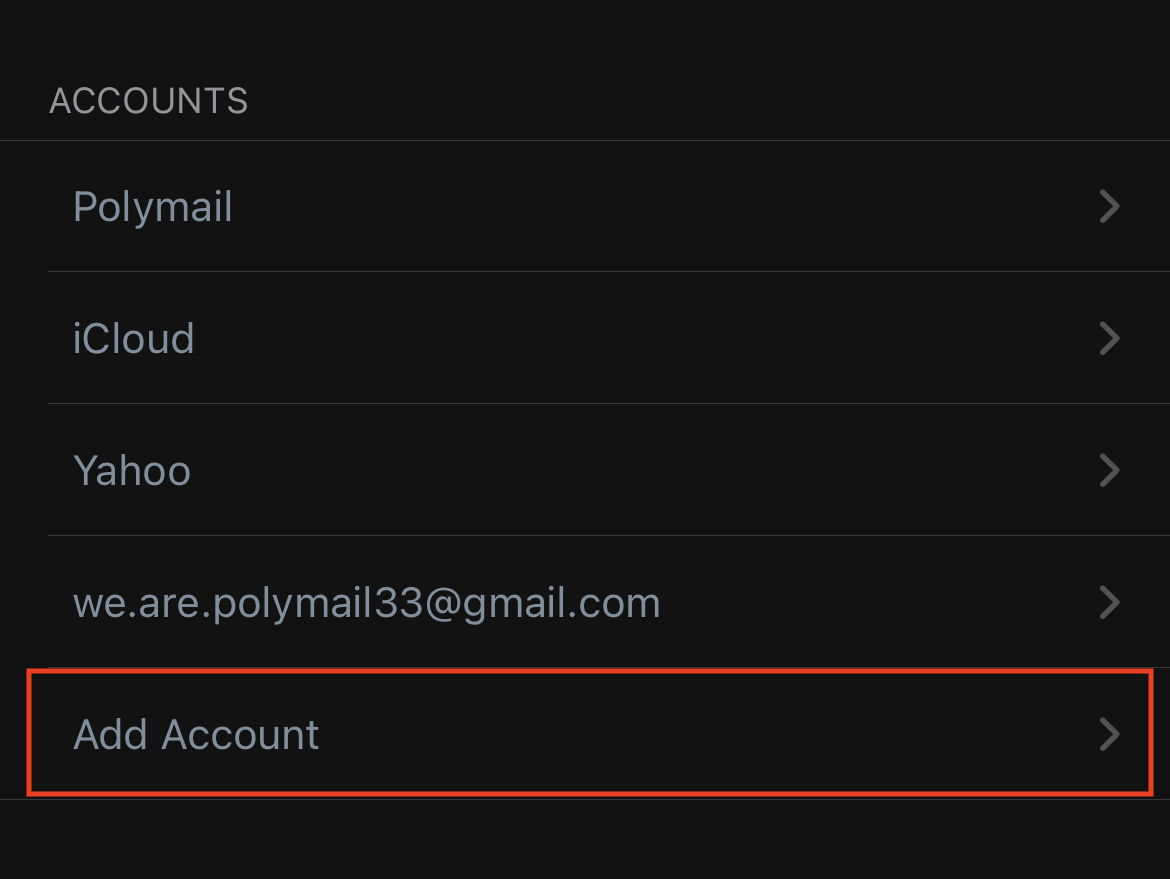
Login to your account and you’re done!
Once you get all your accounts set up, you'll notice that under your Accounts tab you'll be able to customize aliases, signatures and more in your Preferences! If you have trouble setting up an IMAP email account, check out our tips here! 👩💻