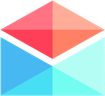Features & Integrations
Comments and Mentions
Polymail Comments and Mentions
Last updated on 24 Oct, 2025
Polymail makes team collaboration easier with Comments and Mentions. 👯
These tools let you add notes directly to emails—whether sent or received—and highlight messages for teammates without needing to forward, copy, or switch apps. They’re also a great safeguard against accidentally sending an email to the wrong person.
💬 Comments
At the bottom of every email in Polymail, you’ll see a Comments & Mentions field:
Click into the field to type your note.
Press Enter to post it.
Your comment will appear beneath the email in blue, along with your avatar and a timestamp.

You can add as many comments as you like, and they’ll remain available for as long as you keep your Polymail account.
A few things to know about Comments:
Comments are private to you unless you mention a teammate or share the thread via a Polymail share link.
If you mention someone, they’ll be able to see all previous comments in the thread.
If you share the email using a share link, your comments will also be visible. 👀
Comments cannot be edited or deleted once posted.
@ Mentions
Need to bring a teammate into the loop? Use Mentions to get their attention on any email.
Here’s how:
In the Comments & Mentions field, type @ or click the @ icon.
Choose the teammate you’d like to mention from the list.
Write your comment and post it.
The teammate you tag will be notified instantly:
If they’re using Polymail, they’ll get a push notification.
If the app is closed, we’ll send them an email.
Either way, they’ll also see it in their Mentions tab in the left sidebar, with the most recent mentions at the top.
Once tagged, teammates can:
View the email you mentioned,
Add their own comments, and
Mention other teammates to expand the conversation.
Like comments, Mentions cannot be edited or deleted.
With Comments and Mentions, Polymail keeps your conversations and collaboration in one place—no extra tools, no messy forwarding, just seamless teamwork.