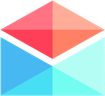Email Service Settings
Namecheap Email Settings
Learn how to find your Namecheap email settings and connect your account to Polymail. Our email tool is professional and easy to use.
Last updated on 24 Oct, 2025
If you use Namecheap as your web-hosting and email service, you can easily connect and manage your emails from Polymail!
Instructions
Go into Polymail > Settings > Add Account
You'll see a link at the bottom that says "I have a different email provider"
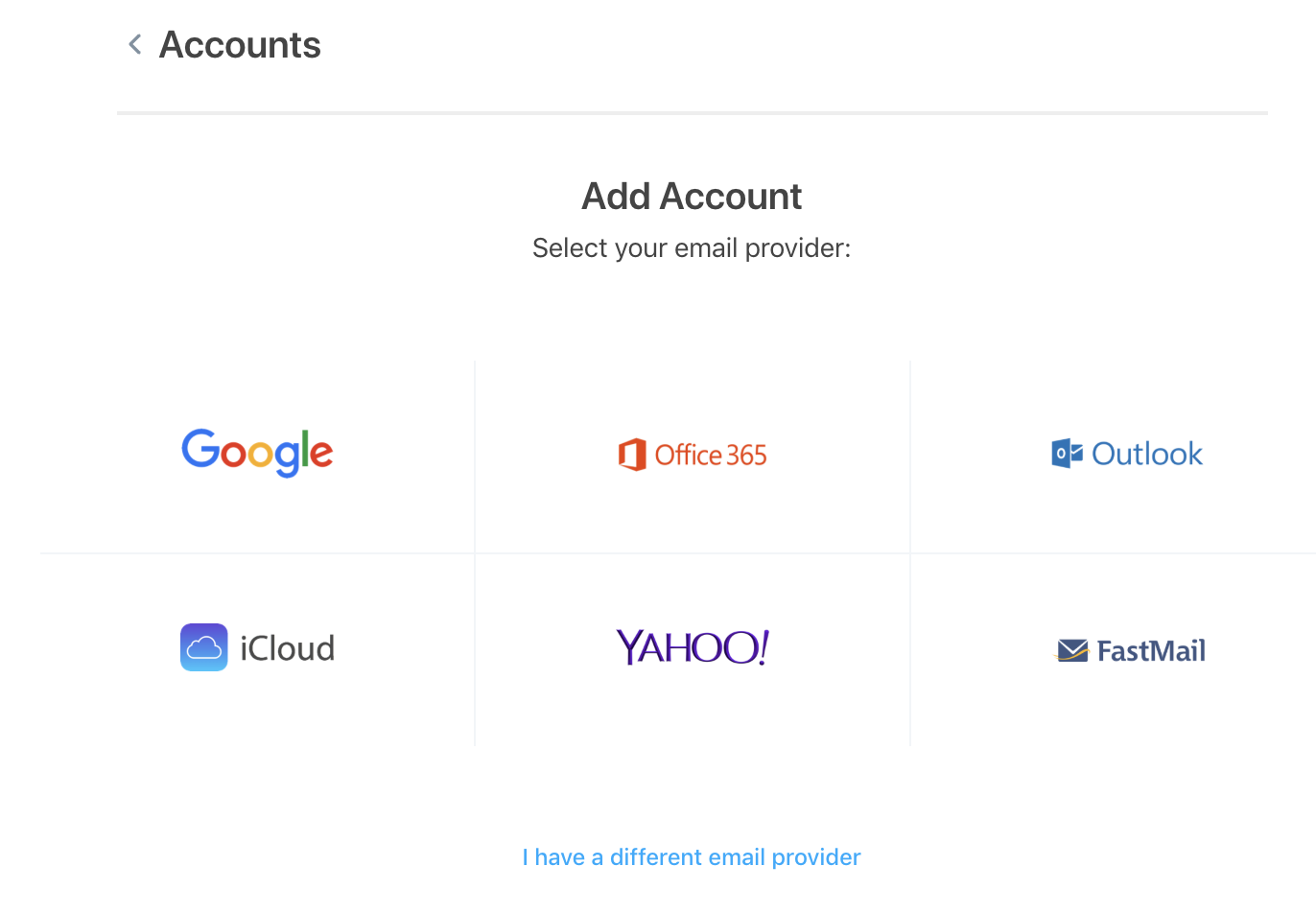
Click that link, and you'll be taken to the IMAP configuration page.
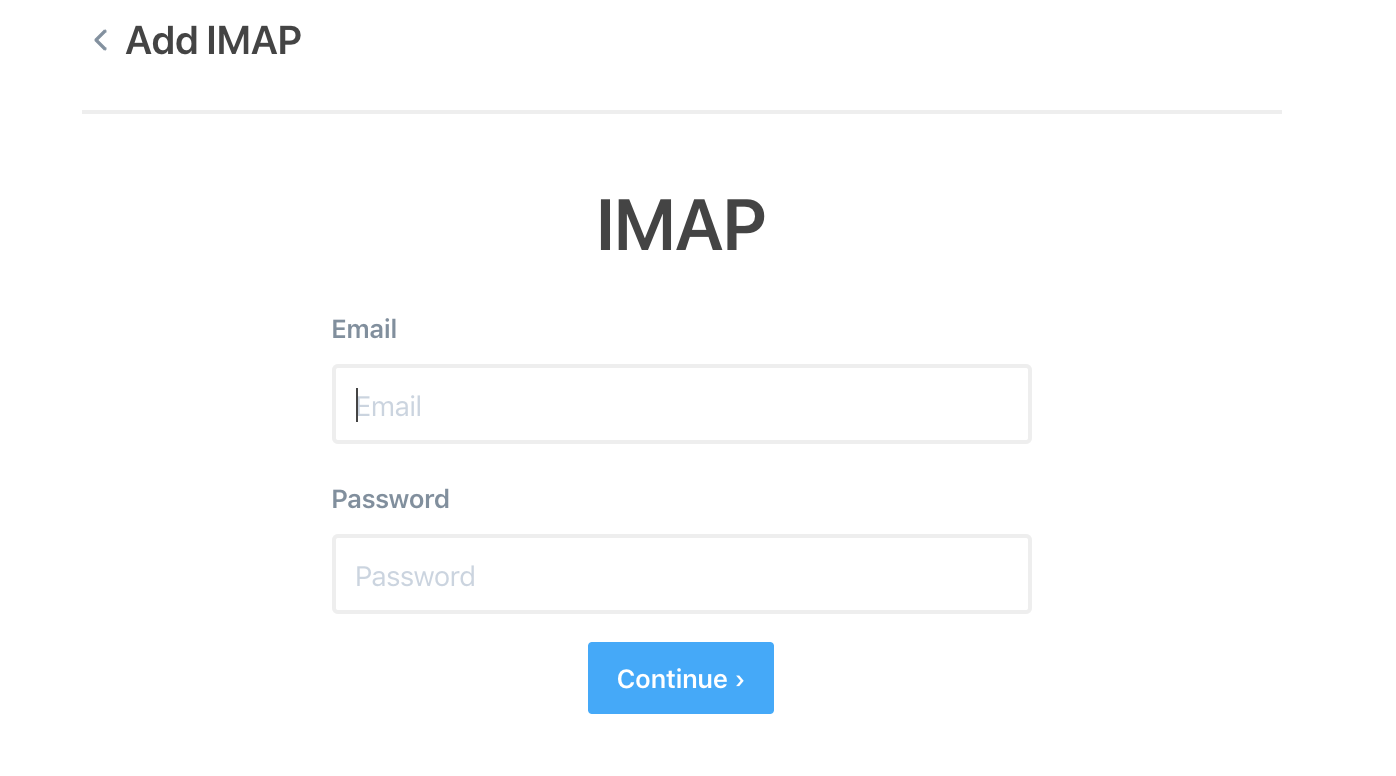
You can type your email and password and we'll try to infer the correct settings from your email. If we don't find the corresponding port numbers, you can reference the guide below to enter the information manually.
Namecheap Server Settings
You'll want to activate the SSL options and IMAP settings in Polymail. Here are the most common settings.
Username: your email
Password: your password
Incoming Server Type: IMAP
Incoming Server (IMAP): Port 993 (SSL), or 143 for (TLS/STARTTLS)
Outgoing Server (SMTP): 465 (SSL), 587 for (TLS/STARTTLS)
Configuration Notes
You'll have to turn on SSL in order to connect the account as required by Namecheap, and Secure Password authentication must be turned off.
Outgoing server authentication should be switched on, SPA (secure password authentication) must be disabled.
You're good to go!
If you followed these steps you should be all setup to use Namecheap in Polymail and can manage your emails from here!