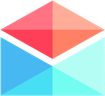Features & Integrations
Polymail's Salesforce Integration
How to integrate your Salesforce account in Polymail
Last updated on 24 Oct, 2025
Using the Salesforce Integration in Polymail
Easily connect Salesforce to Polymail to view and manage your contacts, sync email activity, and streamline your workflow—all from one place.
What You Can Do With the Integration
With Polymail's Salesforce integration, you can:
View existing Salesforce Contacts and Leads in Polymail
Create new Contacts and Leads directly from Contact Profiles
Log activities and create tasks
Automatically sync sent and received emails to Salesforce
⚠️ Available for Enterprise plans onlyThis feature requires a Salesforce account with API access and one of the following
Salesforce editions:Enterprise Edition
Unlimited Edition
Performance Edition
Salesforce Contact, Professional, and Group Editions are not supported.
How to Enable the Integration (Admins Only)
Upgrade to Enterprise
Install the Integration
In the Polymail Web/Desktop app, click your name in the lower-left corner → Settings
Go to the Integrations tab
Click the blue Install button next to Salesforce
Login to Salesforce
After connecting, toggle on Salesforce Sync to automatically sync all sent and received emails.
Connecting Your Team
Each team member must authenticate their own Salesforce account to use the integration.
They can connect:
From the Integrations tab in Settings
Or via the Salesforce tab at the top right of the app
Salesforce Sync in Action
Once enabled:
All sent/received emails in Polymail will sync to the matching Contact or Lead in Salesforce
Your synced activity will appear in the Salesforce tab when viewing an email or contact in Polymail
You can turn Sync on/off anytime via the Integrations tab.
Using the Salesforce Tab in Polymail
You’ll find the Salesforce tab in the top right corner when:
Reading an email from someone with a Salesforce profile
Viewing a contact profile
Here, you can:
View synced Salesforce data
Create new Contacts or Leads if none exist
Create Tasks and Log Activity directly from Polymail
Polymail syncs your Salesforce data twice daily to keep everything up to date.