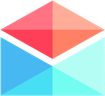Composing & Sending Emails
Send Email Later Using Polymail
Scheduling emails to send on auto-pilot
Last updated on 24 Oct, 2025
When you choose "Send Later" in Polymail, your email is securely queued in your Polymail account behind the scenes.
You can schedule your email to send anytime in the future, whether that’s minutes from now or months ahead.
At the scheduled time, your email will automatically be sent. These scheduled messages are independent of the device you used to create them, so switching computers, deleting the app, closing your browser, or losing internet connection won’t affect your scheduled send. Once scheduled, you’re all set!
How to Schedule an Email to Send Later:
Click Send Later in the compose bar.
Choose the date and time you want your email to be sent.
On iOS, you’ll see a menu of preset options.
On Polymail Web or Desktop, you can use our flexible semantic date entry for more precise scheduling.
Once set, Polymail handles the rest!
How to Cancel a Scheduled Send:
If you change your mind, you can cancel the "Send Later" option any time before the scheduled send time to prevent the email from being sent.
You can also cancel scheduled emails if you receive a reply to that message.
*Note: If you delete or close your Polymail account, any scheduled "Send Later" emails set for after deletion will not be sent.