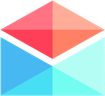Composing & Sending Emails
Sending an Email Calendar Invite
Sending an Email Calendar Invite
Last updated on 24 Oct, 2025
Polymail syncs seamlessly with the Calendar app on your computer and your phone, allowing you to schedule events and send calendar invitations using your Gmail and Outlook accounts, without ever leaving Polymail!
Accessing Your Calendar
When composing an email, click the calendar icon in the draft window to open the calendar options.

A menu will appear asking if you want to send a calendar invite or propose a time to meet. Select the option that fits your needs.
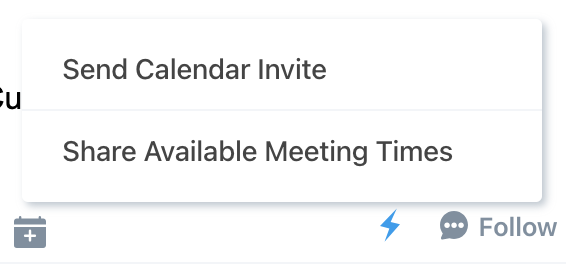
Using the iOS App
Name your event, add a location, and enter recipients’ email addresses.
Pick your event time by tapping into your calendar and dragging the time block up or down to adjust the length.
When ready, tap the blue “Add Calendar Invite” button on the left side. Your invite will be added directly into your email draft.
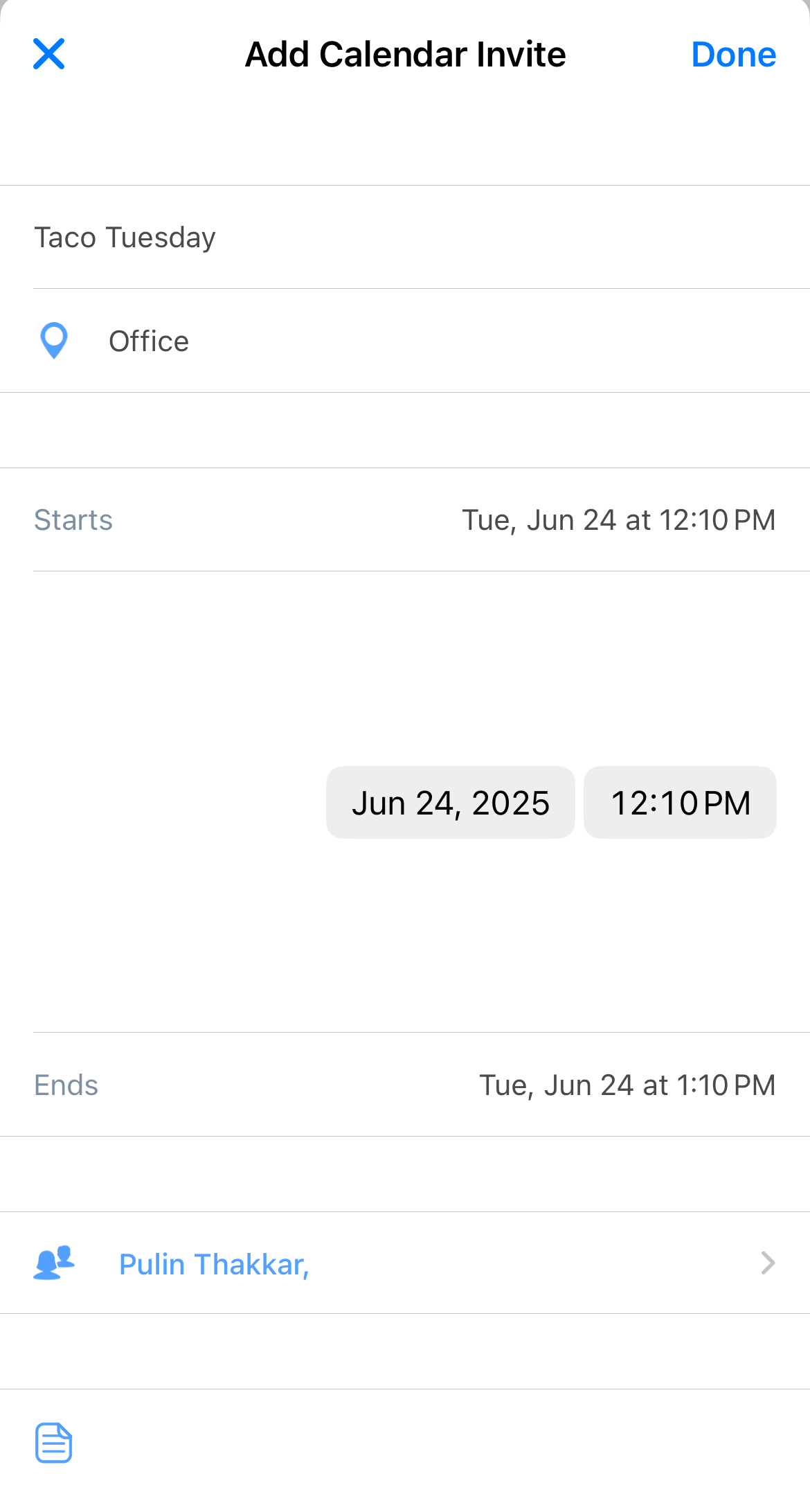
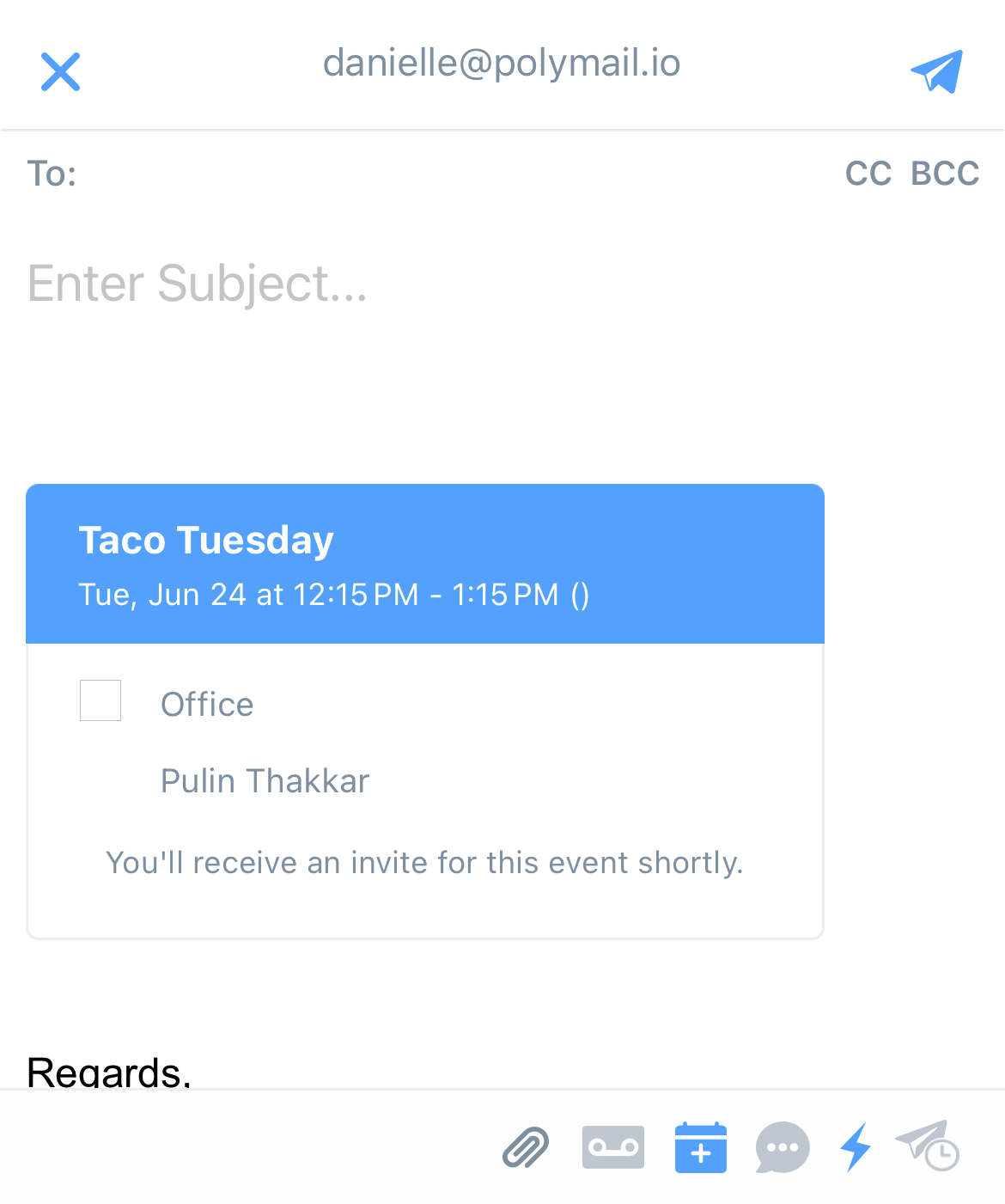
Using Polymail Web or Mac App
You’ll see all your synced calendars with existing events displayed.
You can disable any irrelevant calendars by unticking the circle next to them.
Thanks to our semantic date entry, you can enter flexible scheduling terms like “tomorrow,” “next weekend,” or “in a month.” For example, typing “at noon Saturday” will schedule your event for 12 PM on the upcoming Saturday automatically.

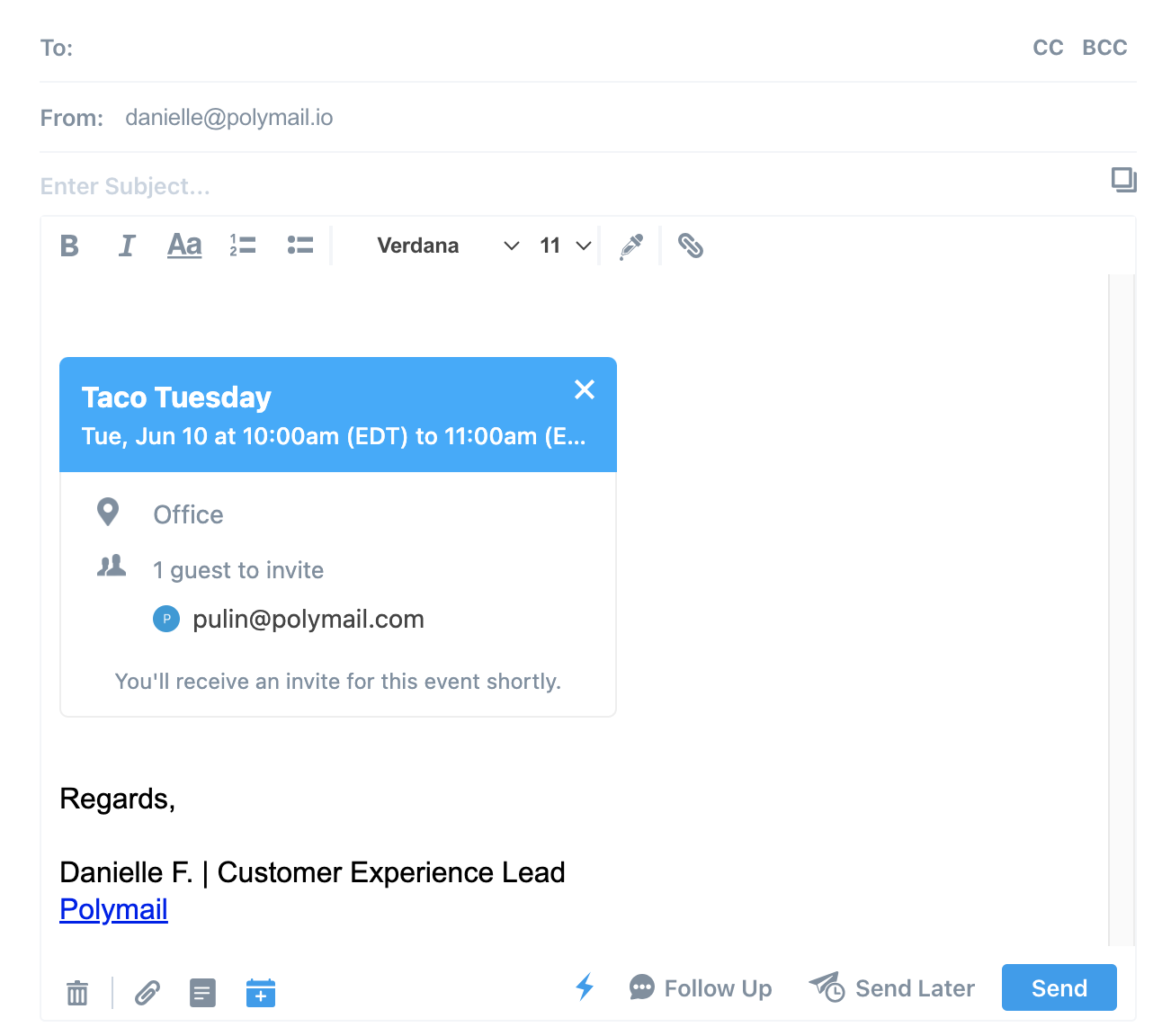
After finalizing location, notes, and time, click “Add Calendar Invite” to insert the invitation into your email.
If you have any questions or need assistance, feel free to contact our support team!