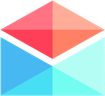Features & Integrations
Shared Conversations
Sharing Email Conversations in Polymail and Sharing Permissions
Last updated on 24 Oct, 2025
Shared Conversations let you share a conversation with teammates or people outside of your organization. It also comes with sharing permissions, so you can control who can view your conversation even if they have your share link.
To get started with that, you'll click the Share button in the top right corner of your message:

You will see a small window appear with your share link. You can copy the link by clicking the blue "Copy" button. By default, your shared email can be viewed by anyone with your link.
You will see an option to adjust your Share permissions so you can control who can access the content of your shared message. To bring up those options, click "Change this" in blue:

You can choose one of three options for sharing permissions:

Anyone with the link: anyone who has this link can access it, whether you yourself send it to them or they receive it another way.
Only teammates: your fellow Polymail team members will be able to view this conversation upon clicking this link. People who are not part of your Polymail team cannot view this message, even if they click on your share link.
Private: only collaborators who have been specifically mentioned by you in a Polymail comment can use this link to view this message.
You can change your sharing permissions for your shared conversations at any time.
Made something public that should be private? You can change your permissions to "Private" whenever you'd like the same way you originally set it. Once you do, anyone you previously sent your link to (who was not included in a Mention) will no longer be able to access this conversation.
Deleting a Shared Conversation
If you want to delete the shared conversation, including any comments or mentions, you can select Delete Conversation from the options shown.
Sharing Conversations via the Command Center
You can share also conversations using our command center
Use the jump hotkey (⌘J) to access the command center
Type "Share conversation" and select the "Share Conversation" using your keyboard to share a conversation