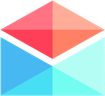Receiving & Managing Emails
Enabling Gmail Categories in Polymail
How do I use Gmail Categories in Polymail?
Last updated on 24 Oct, 2025
Polymail allows you to organize your inbox using Gmail Categories. This is available for all Gmail and Google Workspace accounts.
When enabled, your emails are automatically sorted into Social, Promotions, and Updates categories. Rest assured, this happens only inside Polymail and does not affect your actual Gmail inbox.
Once turned on, you’ll see separate labels for each category in the left-hand sidebar of the Polymail interface.
How to Enable Gmail Categories
On Web and Desktop
Click your name in the lower-left corner of the app
Select Settings from the menu
In the Settings menu, click Preferences on the left
Find the Gmail Categories toggle
Turn the toggle on or off as needed
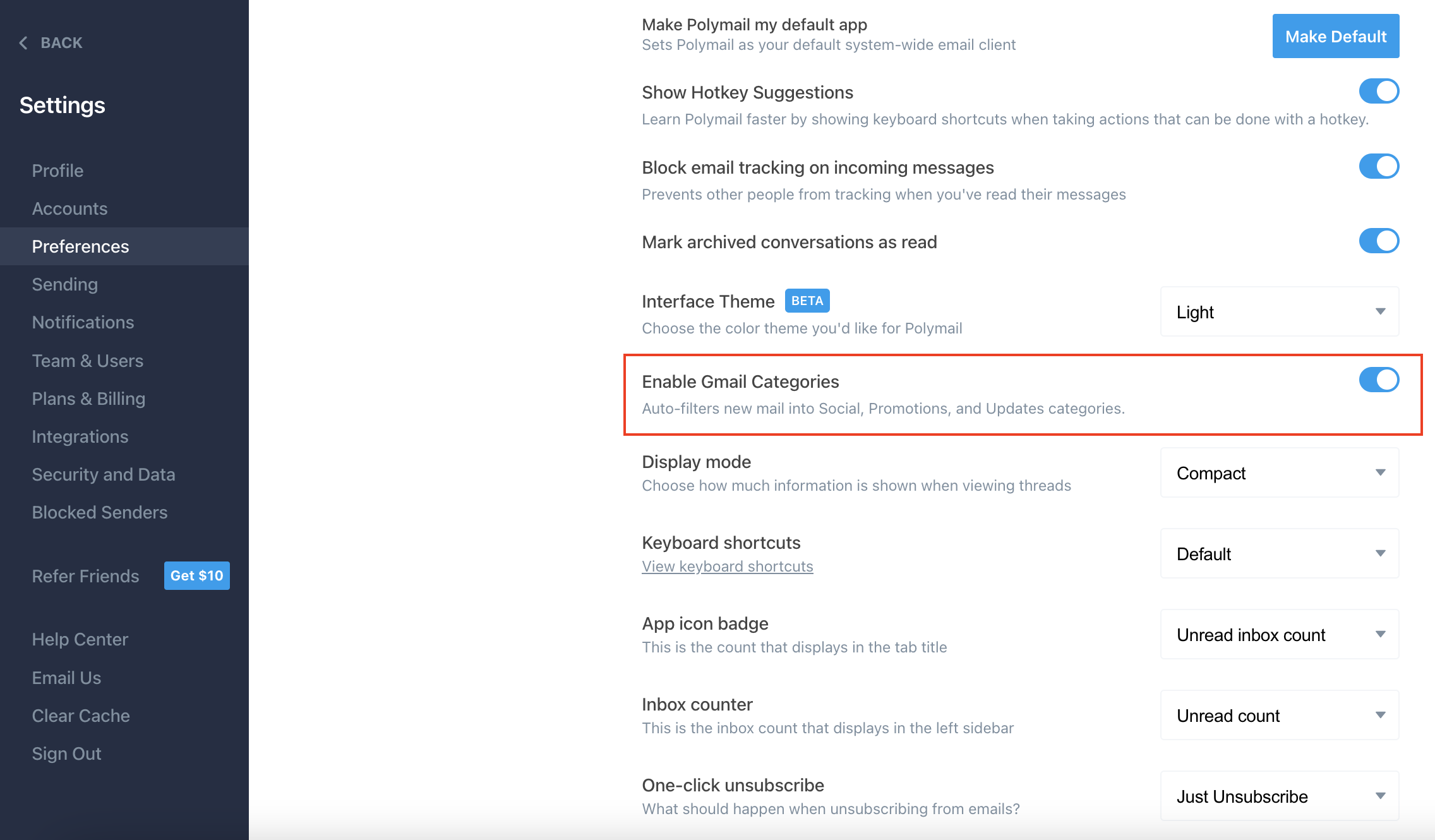
On iOS
Open Polymail
Tap the menu icon (three horizontal lines) in the top-left corner
Tap the gear icon at the bottom of the menu that appears to open Preferences
In the General section, look for Enable Gmail Categories
Toggle the option on to enable
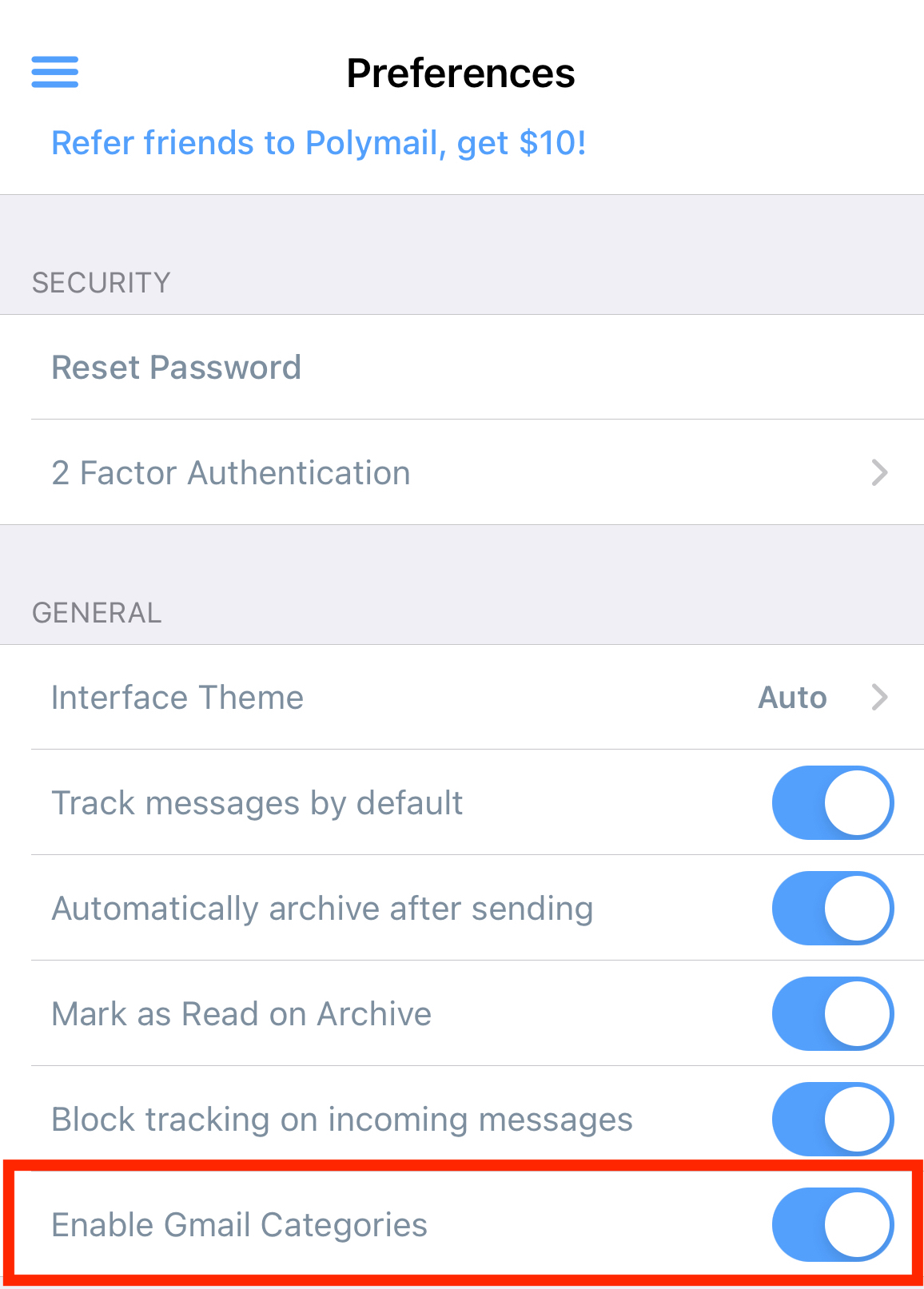
What to Expect
Once Gmail Categories are enabled, you'll see Social, Promotions, and Updates as separate labels on the left sidebar.
Since emails with these labels are sorted into their respective categories, they will no longer appear in your main inbox. Instead, you'll find them only within their assigned category label.
Enabling this feature will trigger a re-sync of your inbox. Depending on the size of your mailbox, it may take a few minutes for all messages to be properly sorted and updated.
For any questions or issues with Gmail Categories, feel free to reach out to our team.