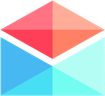My Polymail Preferences
How to integrate your CRM with Polymail
Using Polymail's Auto BCC feature to integrate with your CRM
Last updated on 24 Oct, 2025
Many customer relationship management (CRM) tools allow you to log emails by sending them to a unique address they provide. With Polymail’s Auto BCC feature, you can automatically send a copy of every outgoing email to any address you choose.
Whether you’re syncing with a CRM or just want to archive your messages elsewhere, Auto BCC makes it effortless.
How to Set Up Auto BCC in Polymail (Web & Desktop)
Click your name in the lower-left corner of the Polymail app, then select Settings from the menu.
In the left sidebar, go to the Accounts tab.Select the email account you’d like to configure Auto BCC for.
Scroll down and check the box labeled “Automatically BCC sent messages to CRM.”
A field will appear—enter the email address you want your outgoing messages BCC’d to (e.g., your CRM’s unique logging address).
Click the Save button in the top right corner to apply your changes.
You can configure different Auto BCC addresses for each email account you have in Polymail. This gives you the flexibility to direct different email activity to different destinations.
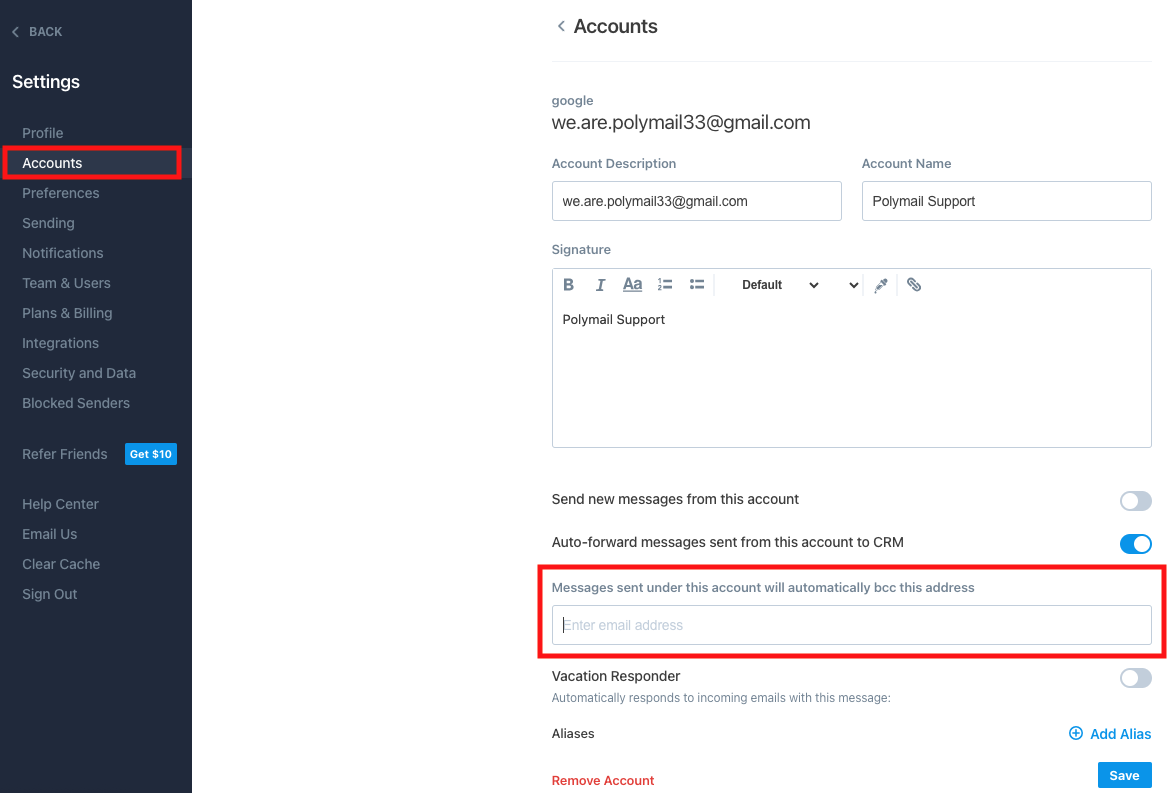
Tip: You don’t need a CRM to use Auto BCC. You can use this feature to archive your emails to any personal or business address.
Need help or have questions? Reach out to us at team@polymail.io—we’re happy to help!